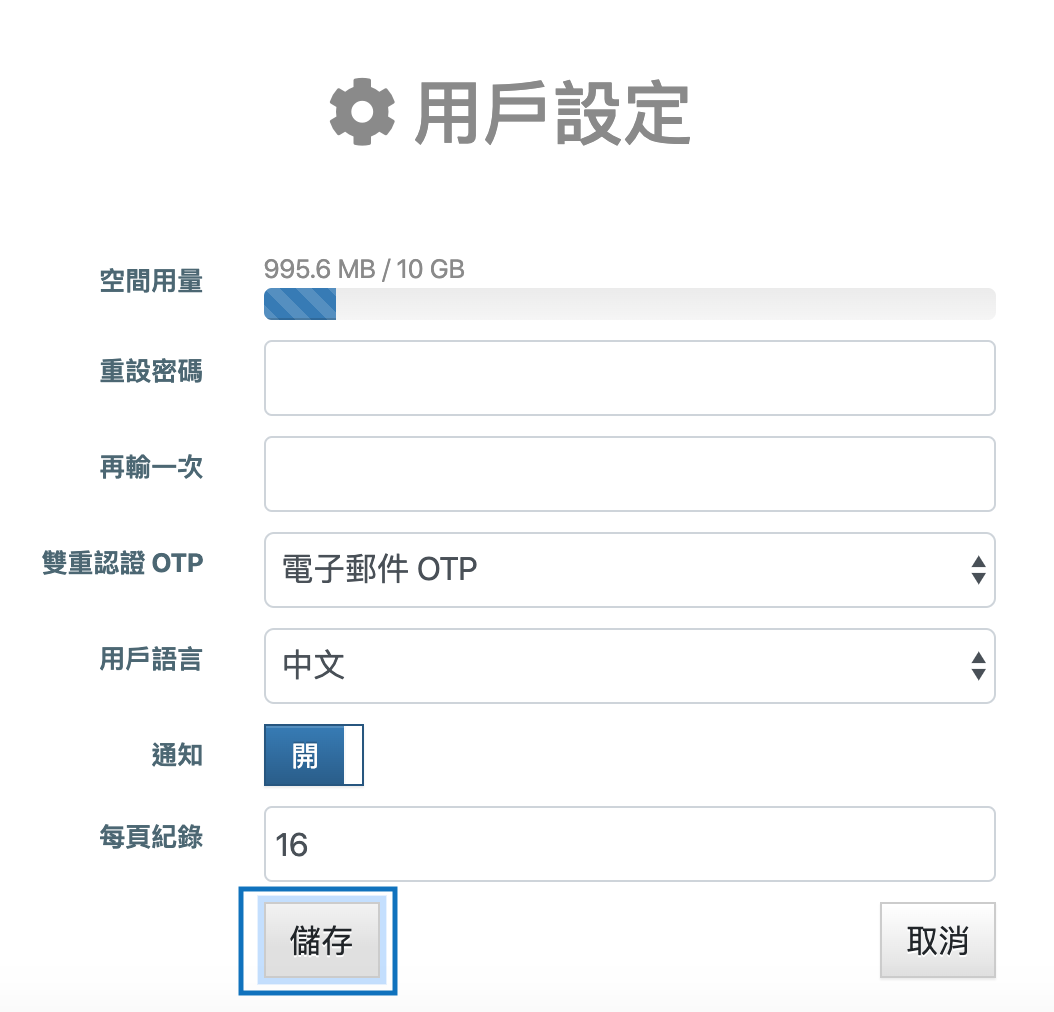多要素認証を有効にする方法
多要素認証(MFA)を有効にして、アカウントの強度を高めることを強く推奨します。MFA機能が有効になると、ログインするたびにワンタイムパスワード(OTP)が必要になります。MFAには、スマートデバイスアプリOTPとEメールOTPの2種類があります。アプリOTPを推奨します。スマートデバイスまたはアプリOTPを選択した場合、ログインするたびに電話からOTPを入力する必要があります。EメールOTPを選択した場合、ログインするたびにEメールに送信されたOTPを入力する必要があります。ご希望のOTPを適切に設定してください。
スマホアプリ OTP
1. 設定メニューに移動します。
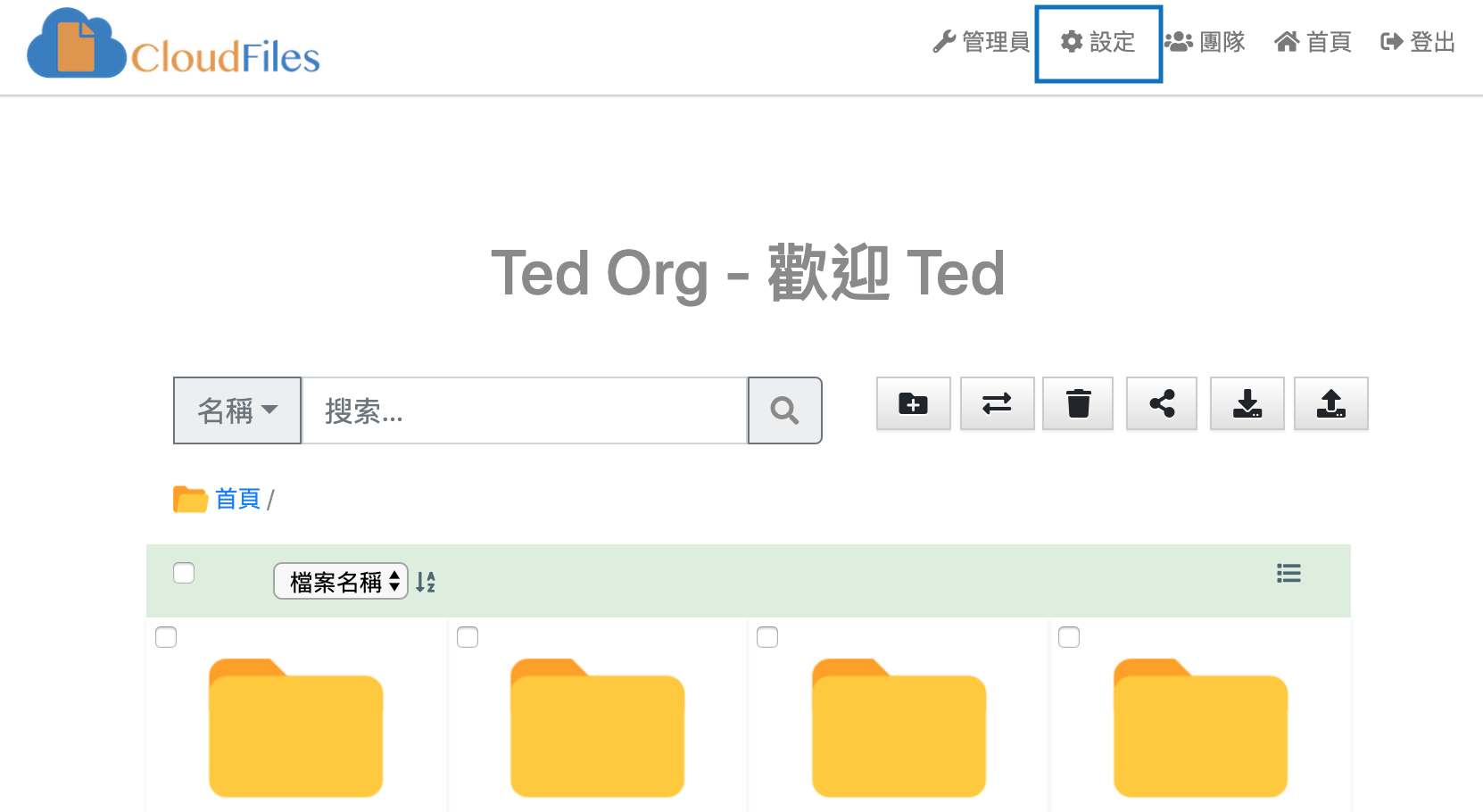
2. MFA OTPでスマホアプリOTPを選択します。
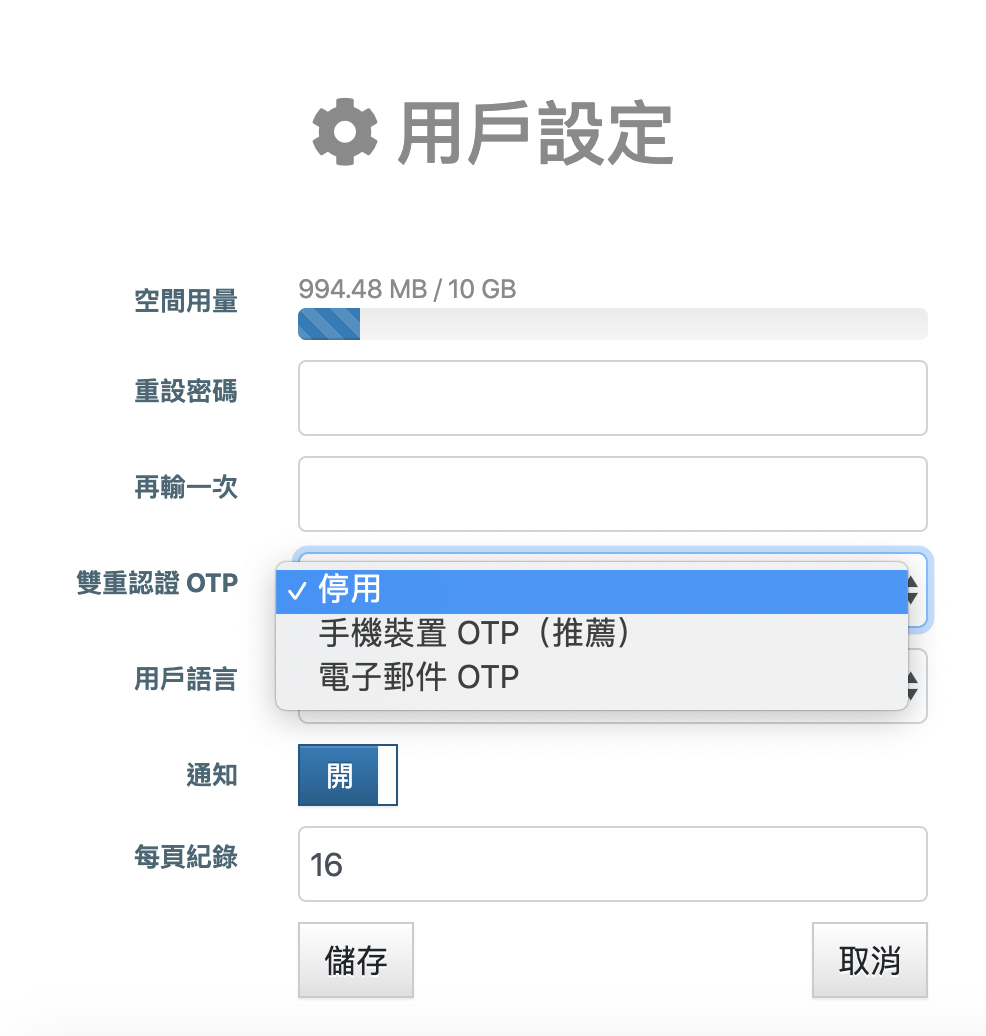
3. スマートデバイスにGoogle AuthenticatorまたはMicrosoft Authenticatorをダウンロードします。
Google Authenticator for Android
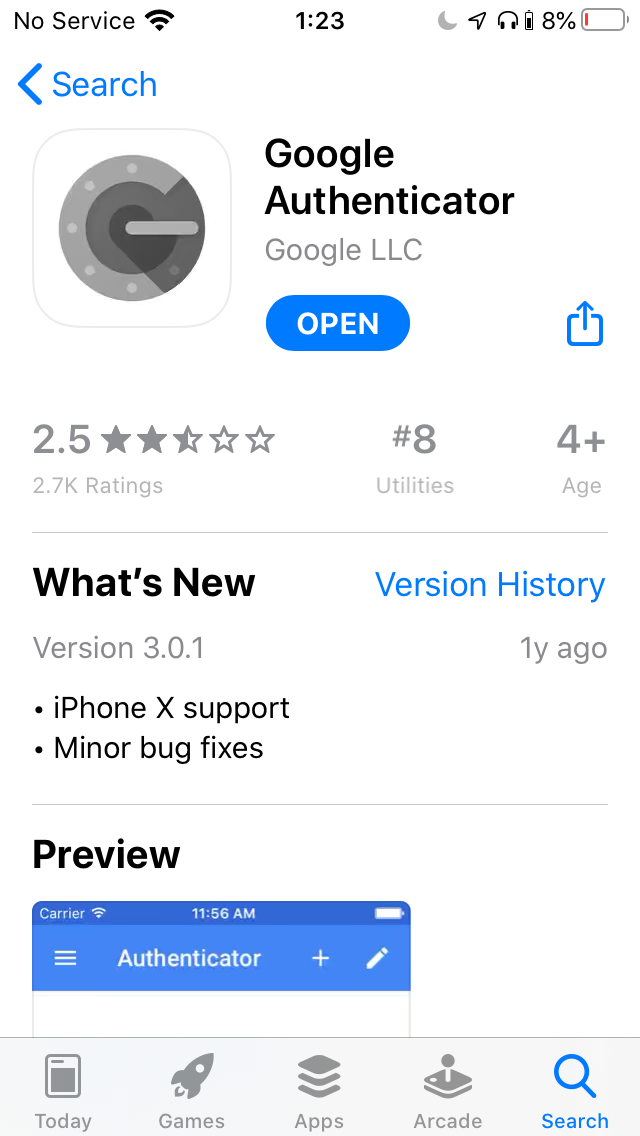
4. QRコードスキャナーを開きます
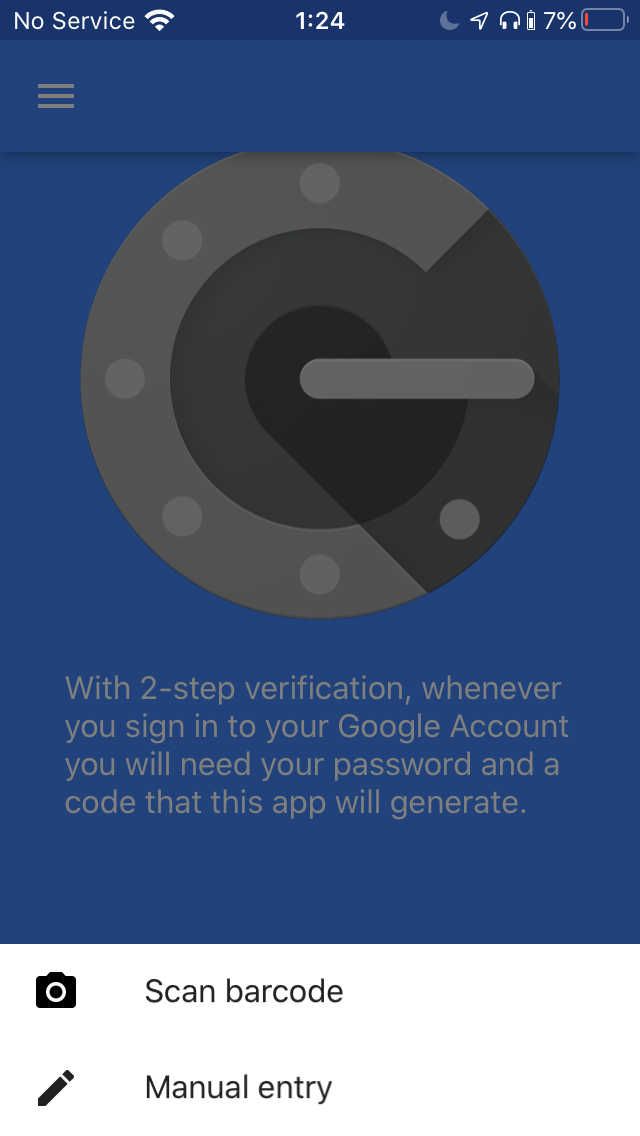
5. QRコードスキャナーで画面上のQRコードをスキャンします。
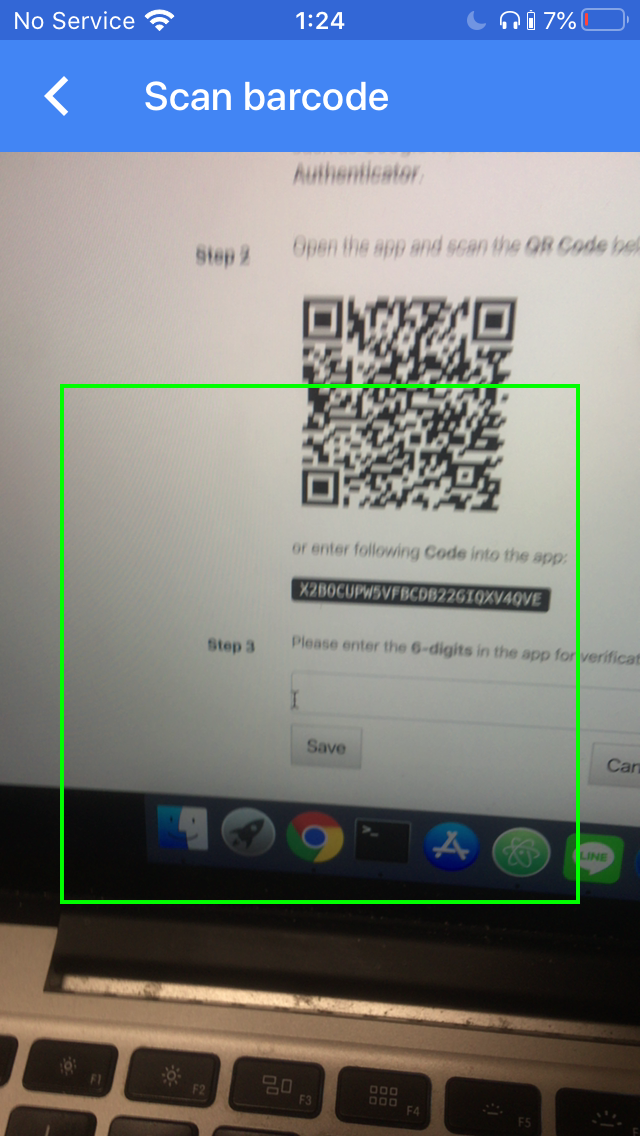
6. スマートデバイスに6桁のPINが表示されます。
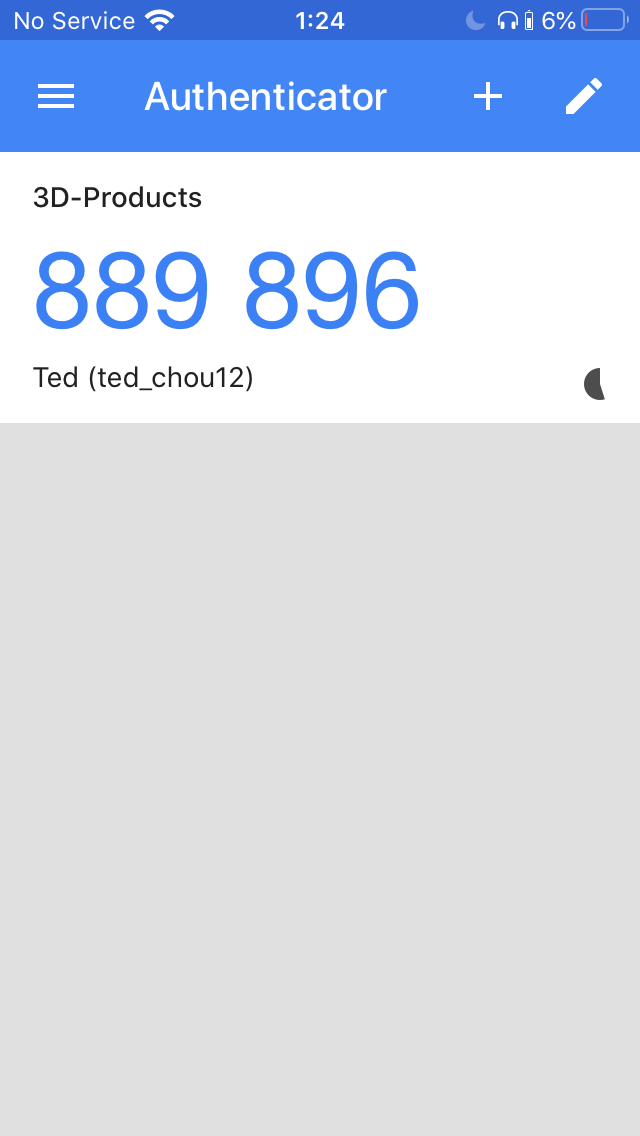
7. 設定ページに入力し、「保存」をクリックします。
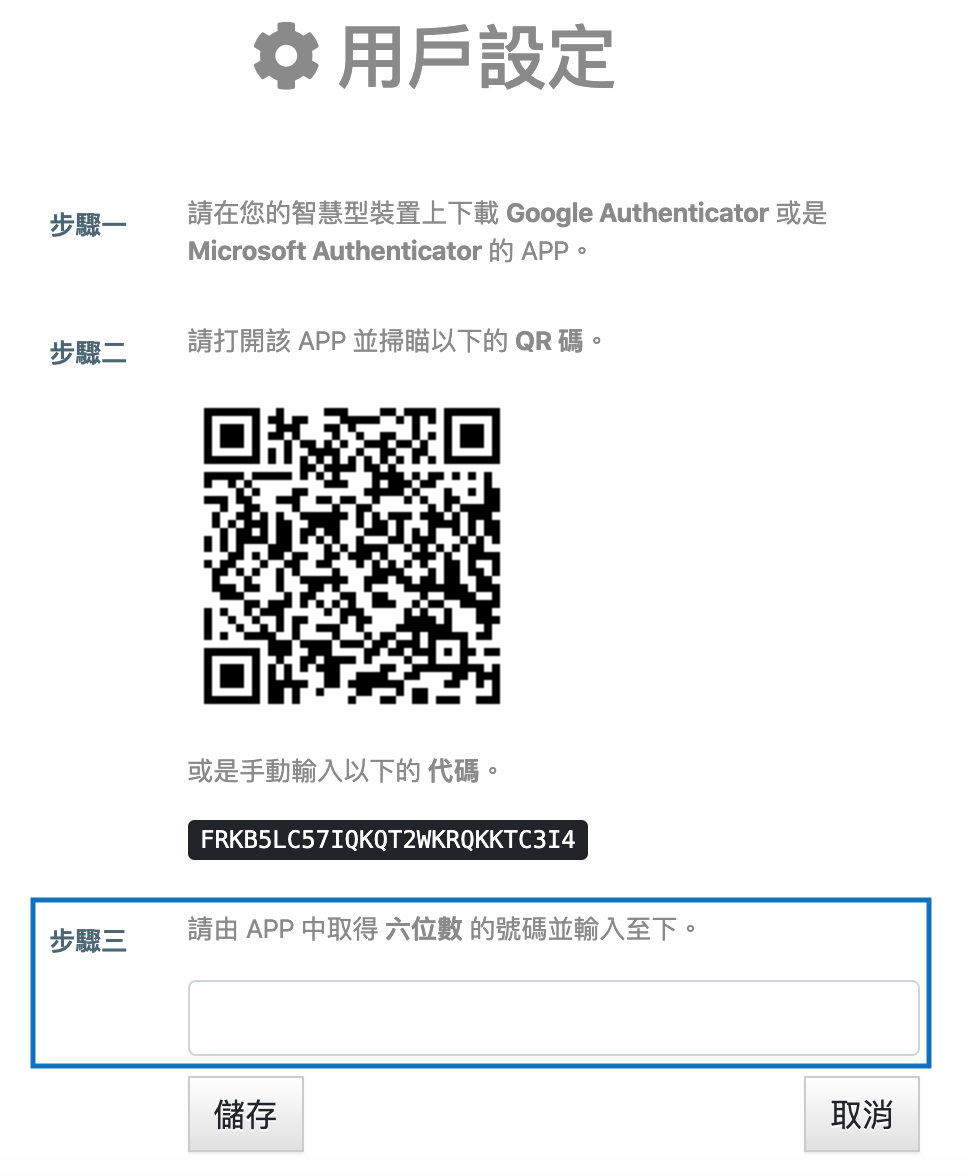
Eメール OTP
1. 設定メニューに移動します。
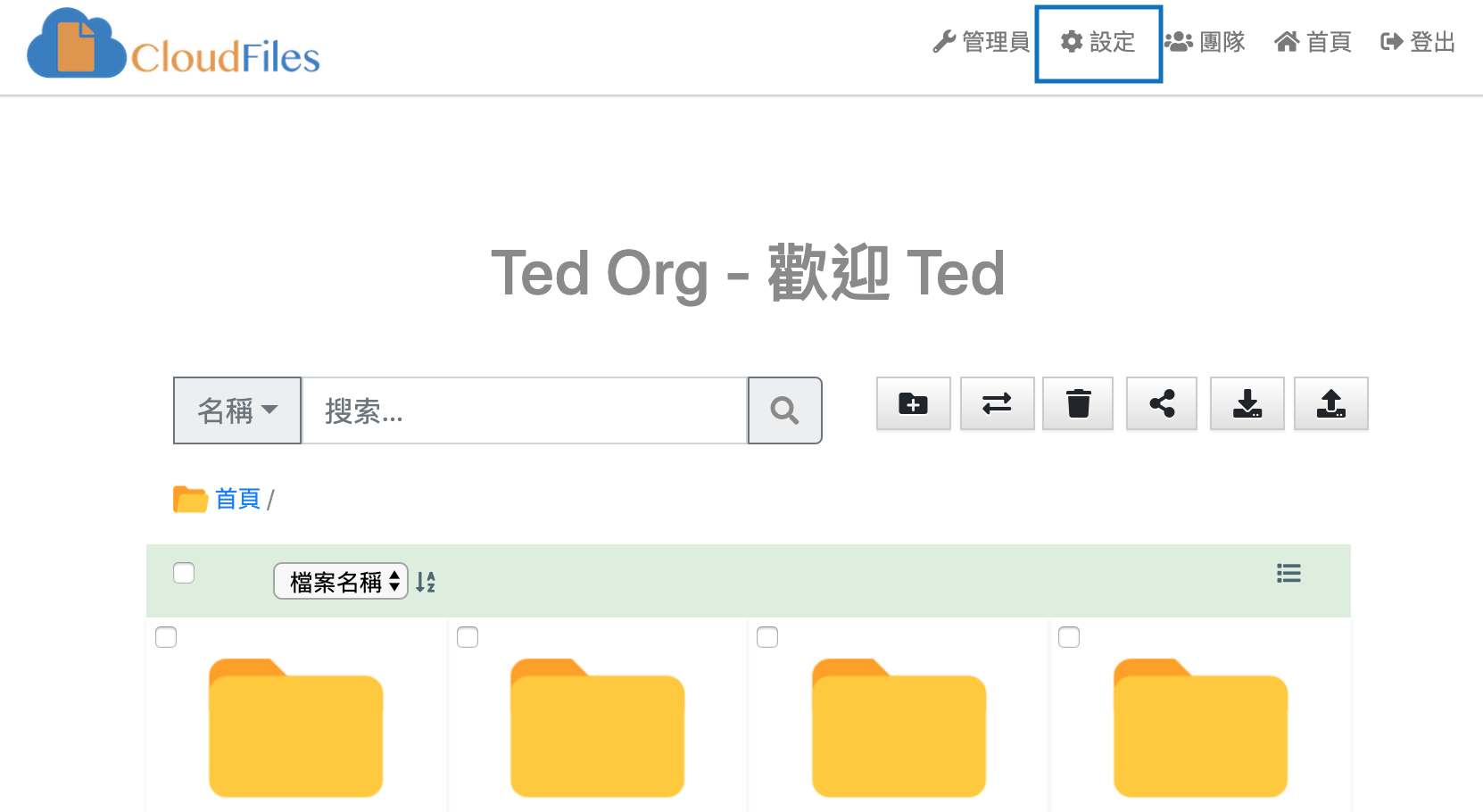
2. MFA OTPでEメールOTPを選択します。
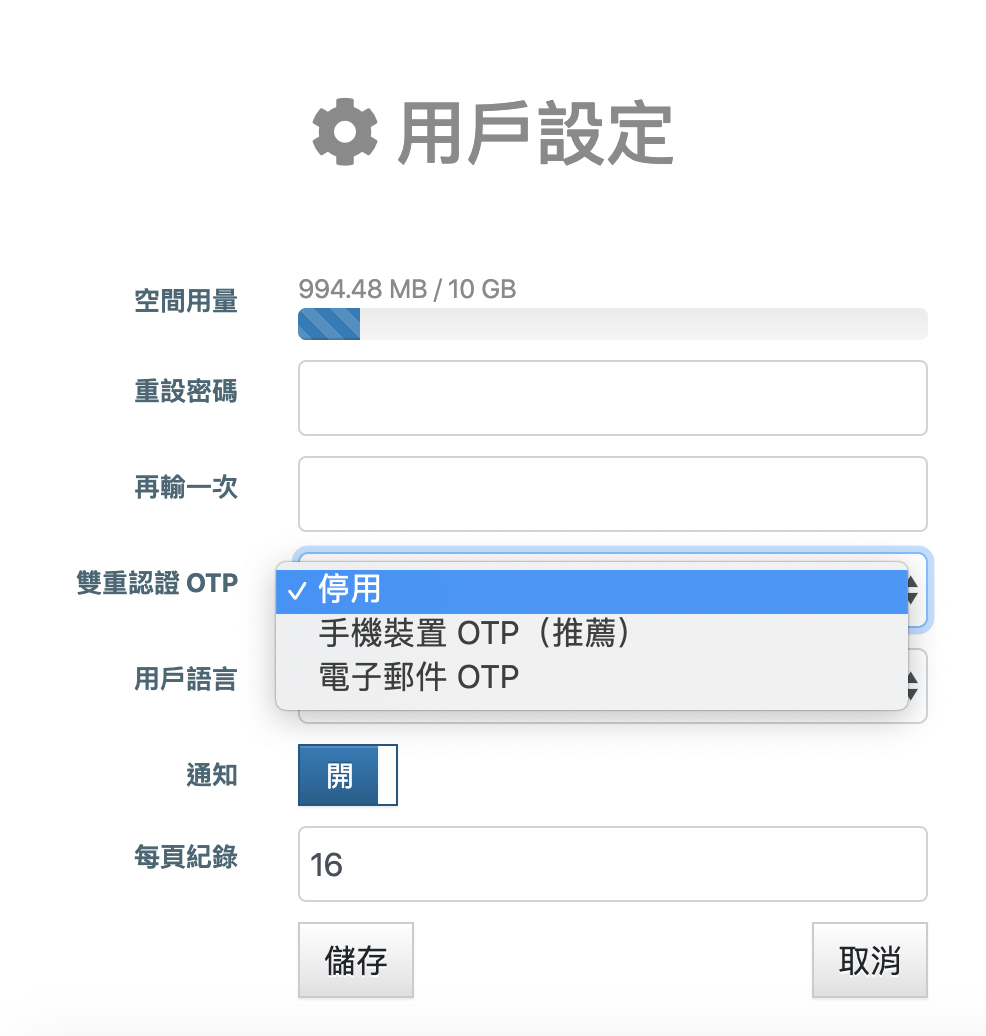
3. 「保存」をクリックして完了します。